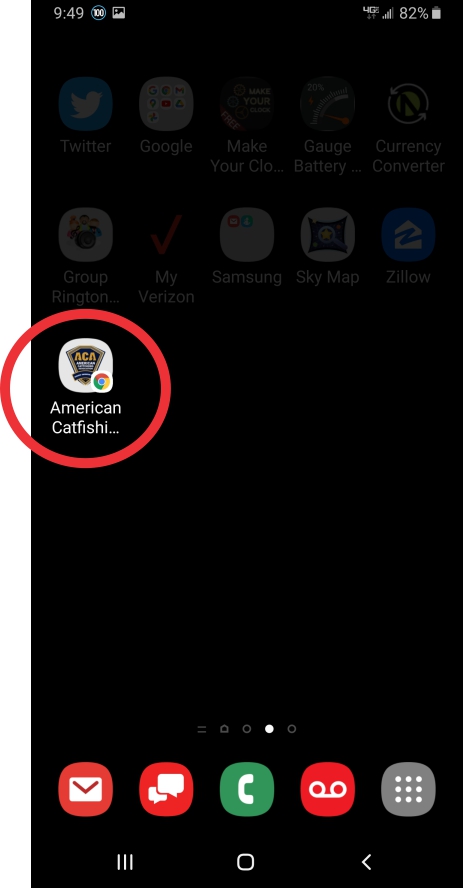Add A Quick Link Icon To the ACA
Would you like to create an easy way to access some of your favorite ACA pages to your mobile device? Adding a Quick Link Icon to your mobile phone is easy.
ANDRIOD
Step 1. From your web browser, find the ACA page or section you would like to create an ACA Quick Link.
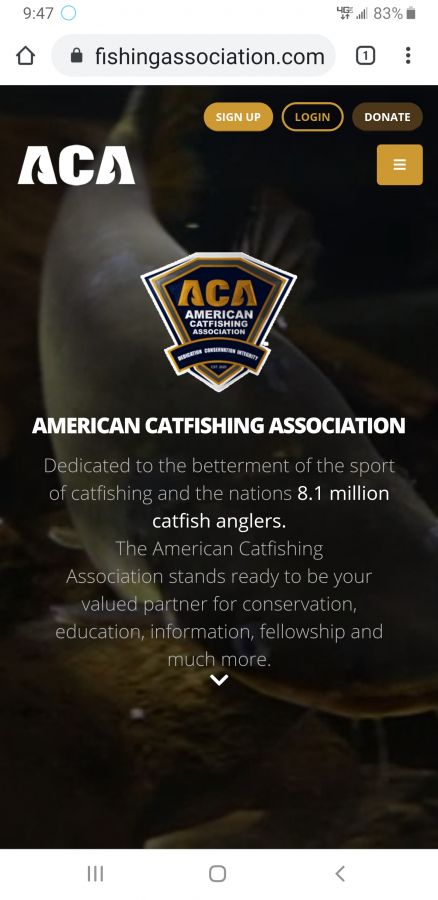
Step 2. On the top right locate the verticle 3 dots and tap to select.
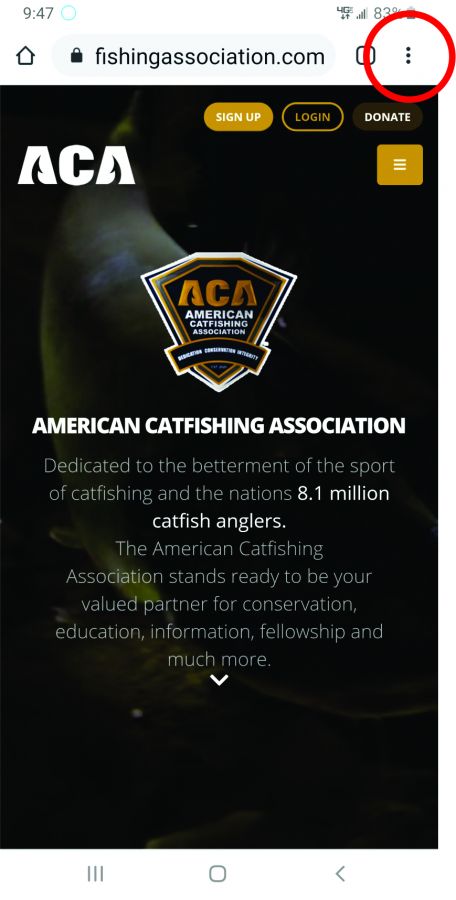
Step 3. Find on the list of choices "Add To Home Screen" and tap to select.
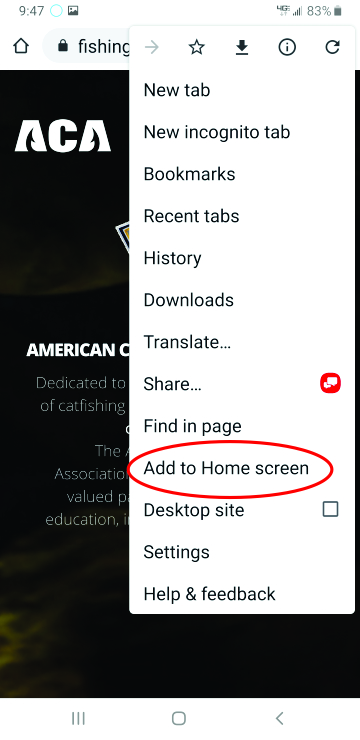
Step 4. Almost done... You will want to "Add" to your home screen the subject webpage you have selected, so just tap on "Add" to select.
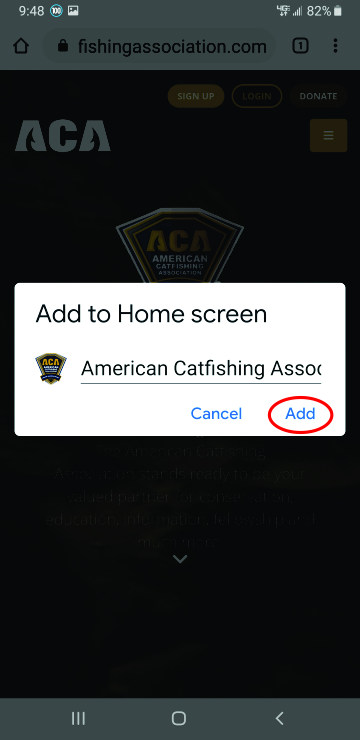
Step 5. You have 2 options here. You can choose "Option 1" and hold down the presented icon and locate the icon on your screen or you may select "Option 2" and simply tap "Add" to select and the icon will appear on your phone that you can locate at a later time.
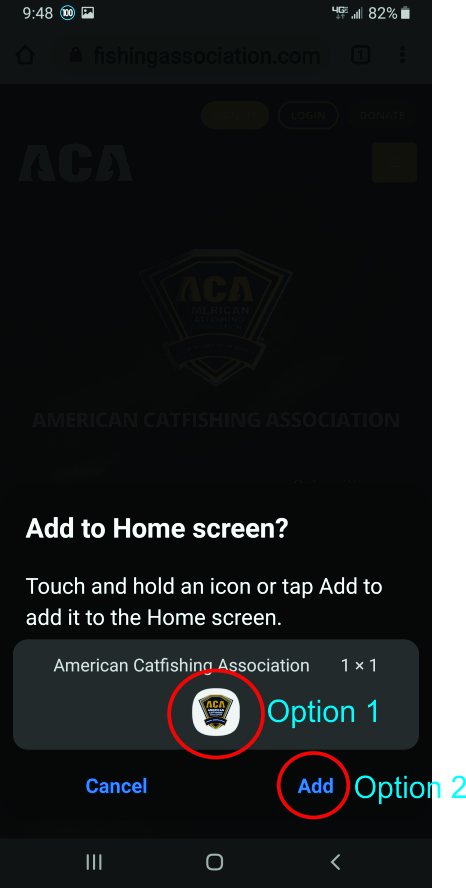
Final Step. The "ACA Quick LInk" is now on your phone. You now have the option to locate it anywhere on your screen so the next time you elect to visit the ACA, you're just one tap away.